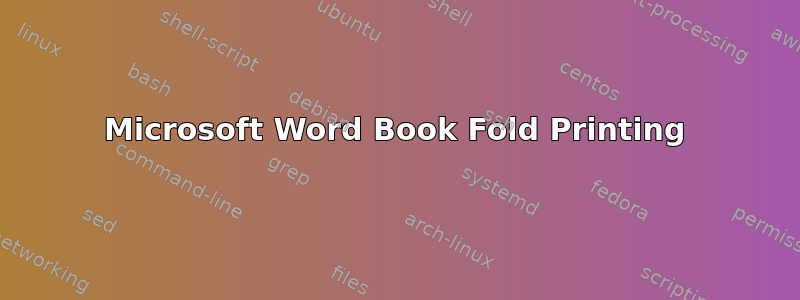
Is there a way to go to printing the second set of pages without having to reprint the first set of pages? My printing stopped and I have a bunch of the first side printed and don't want to trash them and start over.
答案1
You can choose the set of pages that you print. This option is a bit different in different versions of Word but it works the same.
In older versions of Word, select the Pages option in the Page Range part of the print dialog like this:
In more recent versions of Word, select Custom Printing in the Settings part like this (the default option in that list is Print All Pages):
In all cases, there is a text box where you should enter the page numbers. Separate the page numbers with a comma or specify a range with a dash. For example, 1, 3, 7 prints pages 1, 3 and 7 and 1-3 prints pages 1, 2 and 3.
In your case, if for example your document has 10 pages and the first time it stopped printing at page 6, you need to enter 7-10.




