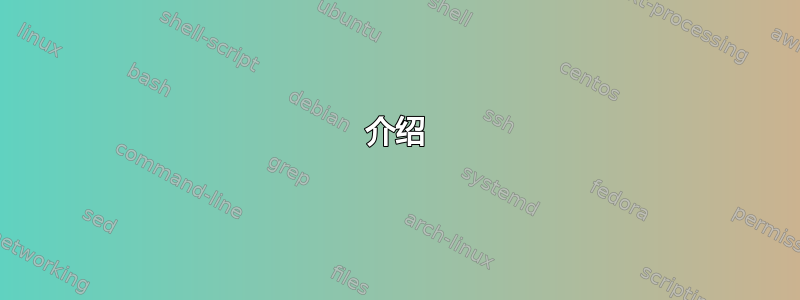
介绍
我现在坐在 Windows Server 2012 R2 服务器上,正在尝试Enter-PSSession进入另一台机器。
我已经Enable-PSRemoting在远程计算机上执行过,但没有帮助。
计算机详细信息
本地计算机
- 操作系统:Windows Server 2012 R2
- IP 10.1.1.1/24
HOSTNAME.exe: 服务器ECHO %USERNAME%:用户1ECHO %USERDOMAIN%: 例子WHOAMI.exe:示例\用户1- 域名
"control.exe system":example.test - 完整计算机名称
"control.exe system":server.example.test $PSVersionTable.PSVersion | FT -H:5 0 10586 117
远程计算机
- 操作系统:Windows 7 企业版
- IP 10.1.1.2/24
HOSTNAME.exe:工作站ECHO %USERNAME%: 行政人员ECHO %USERDOMAIN%:工作站WHOAMI.exe:工作站\管理员- 域名
"control.exe system":example.test - 完整计算机名称
"control.exe system":workstation.example.test $PSVersionTable.PSVersion | FT -H:2 0 -1 -1
我尝试过的方法
来自 server.example.test 的尝试 1-6:
PS C:\Users\User1> Enter-PSSession -ComputerName workstation.example.test -credential Administrator
PS C:\Users\User1> Enter-PSSession -ComputerName workstation.example.test -credential example\Administrator
PS C:\Users\User1> Enter-PSSession -ComputerName workstation.example.test -credential example.test\Administrator
PS C:\Users\User1> Enter-PSSession -ComputerName workstation.example.test -credential User1
PS C:\Users\User1> Enter-PSSession -ComputerName workstation.example.test -credential example\User1
PS C:\Users\User1> Enter-PSSession -ComputerName workstation.example.test -credential example.test\User1
这些都得到相同的输出:
Enter-PSSession : Connecting to remote server workstation.example.test failed with the following error message : The user name or password is incorrect. For more information, see the about_Remote_Troubleshooting Help topic.
At line:1 char:1
+ Enter-PSSession -ComputerName workstation.example.test -credential Admin ...
+ ~~~~~~~~~~~~~~~~~~~~~~~~~~~~~~~~~~~~~~~~~~~~~~~~~~~~~~~~~~~~~~~~~~~~~
+ CategoryInfo : InvalidArgument: (workstation.example.test:String) [Enter-PSSession], PSRemotingTransportException
+ FullyQualifiedErrorId : CreateRemoteRunspaceFailed
这没有意义,因为我绝对肯定密码是正确的。
从 server.example.test 尝试 7-8
PS C:\Users\User1> Enter-PSSession -ComputerName workstation.example.test -credential workstation\Administrator
PS C:\Users\User1> Enter-PSSession -ComputerName workstation.example.test -credential workstation\User1
它们都得到这样的输出:
Enter-PSSession : Connecting to remote server workstation.example.test failed with the following error message : WinRM cannot process the request. The following error with errorcode 0x80090311 occurred while using Kerberos authentication: There are currently no logon servers available to service the logon request.
Possible causes are:
-The user name or password specified are invalid.
-Kerberos is used when no authentication method and no user name are specified.
-Kerberos accepts domain user names, but not local user names.
-The Service Principal Name (SPN) for the remote computer name and port does not exist.
-The client and remote computers are in different domains and there is no trust between the two domains.
After checking for the above issues, try the following:
-Check the Event Viewer for events related to authentication.
-Change the authentication method; add the destination computer to the WinRM TrustedHosts configuration setting or use HTTPS transport.
Note that computers in the TrustedHosts list might not be authenticated.
-For more information about WinRM configuration, run the following command: winrm help config. For more information, see the about_Remote_Troubleshooting Help topic.
At line:1 char:1
+ Enter-PSSession -ComputerName workstation.example.test -credential works ...
+ ~~~~~~~~~~~~~~~~~~~~~~~~~~~~~~~~~~~~~~~~~~~~~~~~~~~~~~~~~~~~~~~~~~~~~
+ CategoryInfo : InvalidArgument: (workstation.example.test:String) [Enter-PSSession], PSRemotingTransportException
+ FullyQualifiedErrorId : CreateRemoteRunspaceFailed
有人知道为什么这不起作用吗?
答案1
我费尽心思写了这篇文章,并在发布之前解决了它,所以如果你遇到了同样的问题,希望这会有所帮助。
在 server.example.test 上,以管理员身份打开 PowerShell 并输入以下命令之一:
Set-Item -Path WSMan:\localhost\Client\TrustedHosts -Value *Set-Item -Path WSMan:\localhost\Client\TrustedHosts -Value *.example.testSet-Item -Path WSMan:\localhost\Client\TrustedHosts -Value workstation.example.test
第一个将允许您的本地计算机连接到任何远程计算机。
第二个将允许远程访问 example.test 域上的任何计算机。
第三个将仅允许远程访问workstation.example.test。
我认为添加多个条目的语法只是一个逗号分隔的值字符串,它看起来像这样:
Set-Item -Path WSMan:\localhost\Client\TrustedHosts -Value "192.168.0.1,192.168.0.2"


