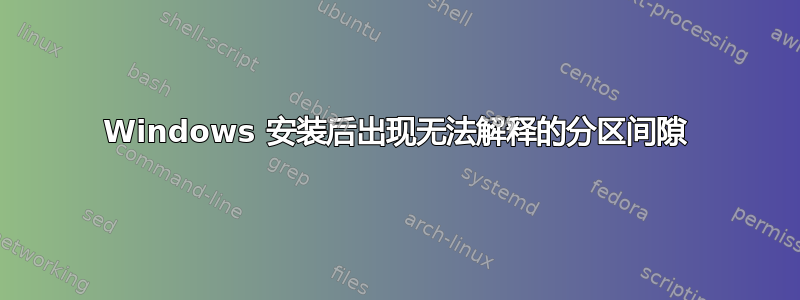
我使用 Windows 的 MediaCreationTool21H2.exe 制作了一个可启动的 USB 闪存驱动器,以便在我的 PC 的 SSD 2TB 上安装 Windows 10。安装过程首先会询问您要在哪个分区上安装 Windows。
此时,我将磁盘分成两部分,在第一部分安装 Windows。该工具会询问您所需分区的大小(以“MB”为单位)。在那里,我输入了“1,050,000 MB”,但并不知道它是真正的 MB 还是 MiB...
由此可见,Windows 实际上需要一些空间来创建一些分区(按磁盘顺序):
- GPT/MBR 为 1 MiB
- 系统/EFI 为 100 MiB
- Microsoft 保留分区 (MSR)/隐藏分区为 16 MiB
- [Windows 启动分区/主 GPT 分区]
- 509 MiB 用于 Windows 恢复
- [未分配]
我知道我的输入被正确解释为“1,050,000 MiB”,这是 Windows 安装创建的分区的总大小,因为:the 1st sector of the last partition x 512 (sector size) + 509 MiB x 1024^2 = 1,050,000 MiB x 1024^2
现在我不明白的是为什么 Windows 启动分区的末尾和 Windows 恢复分区之间有一个“分区间隙”?
考虑到丢失的空间量(确切地说是 714 240 B),这本身并不是一个真正的问题,但我只是想了解一下:)
我认为可能是因为 Windows 10 分区的末尾必须遵守某种对齐方式,但 Windows 恢复分区的起始位置(确切地说是 1,049,491 MiB)已经是 512(扇区大小)、2048、4096、8192、1 MB 的倍数,并且对齐到 4 MB 或 8 MB 并没有给出我想要的差异:714 240 B = 697.5 KiB ≈ 0,68 MiB。那么为什么 Windows 会丢弃空间呢...
FIY:DISKPART 和 WMIC 给出的数字与 WinHex 相同(磁盘的总大小除外,因为由于 CHS 坐标限制,其远端的一些原始空间不可用)
答案1
(我无法回答有关操作系统和 WinRE 分区之间存在奇怪的 698KB 未分配空间的主要问题,因为我无法复制该问题)
由此可见,Windows 实际上需要一些空间来创建一些分区(按磁盘顺序):
- GPT/MBR 为 1 MiB
- 系统/EFI 为 100 MiB
- Microsoft 保留分区 (MSR)/隐藏分区为 16 MiB
- [Windows 启动分区/主 GPT 分区]
- 509 MiB 用于 Windows 恢复
- [未分配]
- 驱动器前面的 1MB 空间是因为第一个分区 [ESP] 对齐在 1024KB,是在安装程序期间创建的
windowsPE配置通过DiskPart命令:cre par efi offset=1024
- Windows 启动分区是 EFI [UEFI] 或系统 (
active) [BIOS] 分区 -%SystemDrive%不能是已启动没有 EFI/System 分区上的启动文件 - 除非知道要安装的特定 Windows 版本的具体大小,否则无法预先确定 WinRE 分区大小
Winre.wim,因为 WIM [西窗口我是WinRE 的年龄确实会随着新操作系统版本的推出而增长,并且应该有大约 300MB 的可用空间来吸收未来 WIM 大小的增加(对于当前 Windows 版本,约为Winre.wim400MB)- 要确定 的大小
Winre.wim,请安装install.wim||install.esd:Shift(通过+打开终端F10)::# Get drive letter of Windows Install USB and partition to mount image on: Diskpart Lis Vol Exit ::# Get index for the OS version being installed from Install USB's install.wim || install.esd: Dism /Get-ImageInfo /ImageFile:"Z:\sources\install.wim" ::# Create mount folder on a partition other than X: MkDir "Z:\Mount" ::# Mount index of the OS being installed from the install.wim || install.esd: Dism /Mount-Image /ImageFile:"Z:\source\install.wim" /Index:6 /MountDir:"Z:\Mount" /ReadOnly - 获取
Winre.wim尺寸:Dir "Z:\Mount\Windows\System32\Recovery" ::# If Winre.wim not found: Dir /A:sh "Z:\Mount\Windows\System32\Recovery" - 卸载
install.wim||install.esd:Dism /Unmount-Image /MountDir:"Z:\Mount" /Discard
- 要确定 的大小
为了避免将来在不使用完整驱动器时出现这种情况,我始终建议在选择要安装的分区之前,通过+打开终端C:手动配置安装程序中的分区:DiskPartShiftF10
- 选择安装驱动器:
(假设数据没有被保留,因为clean擦除了分区表)
UEFI:DiskPart Lis Dis Sel Dis # CleanConvert Gpt
- 创建启动分区:
- 创建操作系统分区:
(将所需大小乘以 1024300*1024=307200:)- BIOS:
::# if storing User Data directories on a partition other than C: (recommended), max size required is ~300GB Cre Par Pri Size=307200 Format Quick Fs=NTFS Label=System - UEFI:
::# if storing User Data directories on a partition other than C: (recommended), max size required is ~300GB Cre Par Pri Size=307200 Id=ebd0a0a2-b9e5-4433-87c0-68b6b72699c7 Format Quick Fs=NTFS Label=System
- BIOS:
- 创建 WinRE 分区: (违约到 OS 分区之后v2004)
(应该有 300MB 可用空间 -WinRE.wim目前大小约为 400MB)- BIOS:
Cre Par Pri Offset=1024 Size=750 Id=27 Format Quick Fs=NTFS Label=WinRE Exit - UEFI:
Cre Par Pri Offset=1024 Size=750 Id=de94bba4-06d1-4d40-a16a-bfd50179d6ac Format Quick Fs=NTFS Label=WinRE Gpt Attributes=0x8000000000000001 Exit
- BIOS:
- 关闭终端并继续正常安装
- 在安装程序询问要安装哪个分区之前,需要创建分区,否则安装程序需要通过在安装 GUI 中后退一步,然后再次前进来刷新



