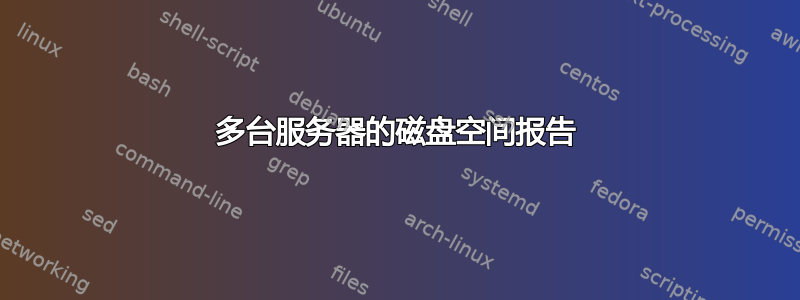
我编写了一个脚本,用于导出多台服务器的磁盘空间、RAM 和 CPU 利用率详细信息,该脚本运行正常。我只想对输出文件进行更改,即现在我的脚本将使用邮件正文输出中的 html 文件发送邮件。
但我的问题是我想将整个报告附加到邮件中,并仅在电子邮件正文中显示 $percentCritcal = 30; 的服务器详细信息。
代码
## Set Root Location
Set-Location $PSScriptRoot
# Continue even if there are errors
$ErrorActionPreference = "Continue";
# Set your warning and critical thresholds
$percentWarning = 100;
$percentCritcal = 30;
# REPORT PROPERTIES
# Path to the report
$reportPath = "$PSScriptRoot\";
# Report name
$reportName = "DiskSpaceRpt_$(get-date -format ddMMyyyy).html";
# Path and Report name together
$diskReport = $reportPath + $reportName
#Set colors for table cell backgrounds
$redColor = "#FF0000"
$orangeColor = "#FBB917"
$whiteColor = "#FFFFFF"
# Count if any computers have low disk space. Do not send report if less than 1.
$i = 0;
# Get computer list to check disk space
$computers = Get-Content ".\Servers.txt";
$datetime = Get-Date -Format "MM-dd-yyyy_HHmmss";
# Remove the report if it has already been run today so it does not append to the existing report
If (Test-Path $diskReport)
{
Remove-Item $diskReport
}
# Cleanup old files..
$Daysback = "-7"
$CurrentDate = Get-Date;
$DateToDelete = $CurrentDate.AddDays($Daysback);
Get-ChildItem $reportPath | Where-Object { $_.LastWriteTime -lt $DatetoDelete } | Remove-Item;
# Create and write HTML Header of report
$titleDate = get-date -uformat "%m-%d-%Y - %A"
$header = "
<html>
<head>
<meta http-equiv='Content-Type' content='text/html; charset=iso-8859-1'>
<title>DiskSpace Report</title>
<STYLE TYPE='text/css'>
<!--
td {
font-family: Calibri;
font-size: 12px;
border-top: 1px solid #999999;
border-right: 1px solid #999999;
border-bottom: 1px solid #999999;
border-left: 1px solid #999999;
padding-top: 0px;
padding-right: 0px;
padding-bottom: 0px;
padding-left: 0px;
}
body {
margin-left: 5px;
margin-top: 5px;
margin-right: 0px;
margin-bottom: 10px;
table {
border: thin solid #000000;
}
-->
</style>
</head>
<body>
<table width='100%'>
<tr bgcolor='#548DD4'>
<td colspan='7' height='30' align='center'>
<font face='calibri' color='#eef4f0' size='5'><strong>Disk Space Daily Report for $titledate</strong></font>
</td>
</tr>
</table>
"
Add-Content $diskReport $header
# Create and write Table header for report
$tableHeader = "
<table width='100%'><tbody>
<tr bgcolor=#deedf0>
<td width='17%' align='center'<b>Server</b></td>
<td width='5%' align='center'><b>Drive</b></td>
<td width='12%' align='center'><b>Drive Label</b></td>
<td width='10%' align='center'><b>Total Capacity(GB)</b></td>
<td width='10%' align='center'><b>Used Capacity(GB)</b></td>
<td width='10%' align='center'><b>Free Space(GB)</b></td>
<td width='6%' align='center'><b>Freespace %</b></td>
<td width='5%' align='center'><b>RAM %</b></td>
<td width='5%' align='center'><b>CPU %</b></td>
</tr>
"
Add-Content $diskReport $tableHeader
# Start processing disk space
foreach($computer in $computers)
{
$disks = Get-WmiObject -ComputerName $computer -Class Win32_LogicalDisk -Filter "DriveType = 3"
$computer = $computer.toupper()
foreach($disk in $disks)
{
$deviceID = $disk.DeviceID;
$volName = $disk.VolumeName;
[float]$size = $disk.Size;
[float]$freespace = $disk.FreeSpace;
$percentFree = [Math]::Round(($freespace / $size) * 100);
$sizeGB = [Math]::Round($size / 1073741824, 2);
$freeSpaceGB = [Math]::Round($freespace / 1073741824, 2);
$usedSpaceGB = $sizeGB - $freeSpaceGB;
$color = $whiteColor;
# Start processing RAM
$RAM = Get-WmiObject -ComputerName $computer -Class Win32_OperatingSystem
$RAMtotal = $RAM.TotalVisibleMemorySize;
$RAMAvail = $RAM.FreePhysicalMemory;
$RAMpercent = [Math]::Round(($RAMavail / $RAMTotal) * 100);
# Start processing CPU
$CPUpercent = Get-WmiObject -ComputerName $computer -Class win32_processor |
Measure-Object -property LoadPercentage -Average | Select-Object -ExpandProperty Average
# Set background color to Orange if just a warning
if($percentFree -lt $percentWarning)
{
$color = $orangeColor
# Set background color to Orange if space is Critical
if($percentFree -lt $percentCritcal)
{
$color = $redColor
}
# Create table data rows
$dataRow = "
<tr>
<td width='10%'>$computer</td>
<td width='5%' align='center'>$deviceID</td>
<td width='10%' >$volName</td>
<td width='10%' align='center'>$sizeGB</td>
<td width='10%' align='center'>$usedSpaceGB</td>
<td width='10%' align='center'>$freeSpaceGB</td>
<td width='5%' bgcolor=`'$color`' align='center'>$percentFree</td>
<td width='5%' align='center'>$RAMpercent</td>
<td width='5%' align='center'>$CPUpercent</td>
</tr>
"
Add-Content $diskReport $dataRow;
Write-Host -ForegroundColor DarkYellow "$computer $deviceID percentage free space = $percentFree";
$i++
}
}
}
# Create table at end of report showing legend of colors for the critical and warning
$tableDescription = "
</table><br><table width='20%'>
<tr bgcolor='White'>
<td width='10%' align='center' bgcolor='#FBB917'>No Warning</td>
<td width='10%' align='center' bgcolor='#FF0000'>Critical less than 10% free space</td>
</tr>
"
Add-Content $diskReport $tableDescription
Add-Content $diskReport "</body></html>"
$Finalreport = get-content $diskReport
#########################Send Email with All Disk Space Reports###############
Send-MailMessage @hash


