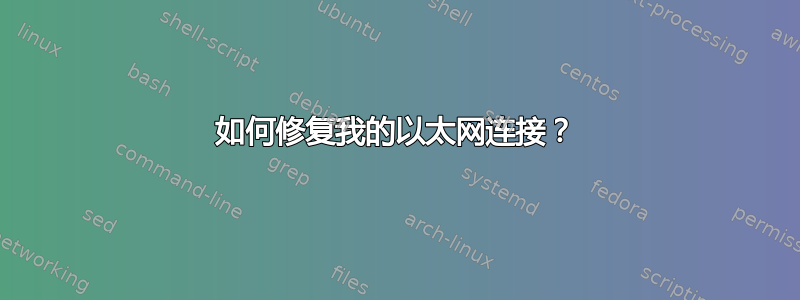
我的 WiFi 没有问题,只有本地以太网有问题。笔记本电脑是 Acer Predator GX-792。
Debian 不断尝试连接 Synology NAS DS213,但无济于事。因此我通常会停止连接以避免不断收到通知。
当我输入:
sudo isenkram-autoinstall-firmware
我得到:
info: some kernel driver requested extra firmware files: ath10k/QCA6174/hw2.1/firmware-4.bin ath10k/QCA6174/hw3.0/firmware-5.bin ath10k/QCA9887/hw1.0/board-2.bin ath10k/QCA988X/hw2.0/board-2.bin ath10k/QCA988X/hw2.0/firmware-2.bin ath10k/QCA988X/hw2.0/firmware-3.bin rtl_bt/rtl8723b_config.bin rtl_bt/rtl8723bs_config.bin rtl_bt/rtl8723ds_config.bin rtl_bt/rtl8723ds_fw.bin rtl_bt/rtl8761a_config.bin\
info: locating packages with the requested firmware files\
info: determining whether enabling other components is required\
info: No new firmware package with requested firmware detected.
但是... 无法在任何地方找到这些软件包... 总是有另一个版本的固件。我正在使用最新版本的 Debian 11。
编辑
我的lspci输出:
00:00.0 Host bridge: Intel Corporation Xeon E3-1200 v6/7th Gen Core Processor Host Bridge/DRAM Registers (rev 05) 00:01.0 PCI bridge: Intel Corporation 6th-10th Gen Core Processor PCIe Controller (x16) (rev 05)
00:14.0 USB controller: Intel Corporation 100 Series/C230 Series Chipset Family USB 3.0 xHCI Controller (rev 31)
00:14.2 Signal processing controller: Intel Corporation 100 Series/C230 Series Chipset Family Thermal Subsystem (rev 31)
00:15.0 Signal processing controller: Intel Corporation 100 Series/C230 Series Chipset Family Serial IO I2C Controller #0 (rev 31)
00:16.0 Communication controller: Intel Corporation 100 Series/C230 Series Chipset Family MEI Controller #1 (rev 31)
00:17.0 RAID bus controller: Intel Corporation 82801 Mobile SATA Controller [RAID mode] (rev 31)
00:1c.0 PCI bridge: Intel Corporation 100 Series/C230 Series Chipset Family PCI Express Root Port #3 (rev f1)
00:1c.3 PCI bridge: Intel Corporation 100 Series/C230 Series Chipset Family PCI Express Root Port #4 (rev f1)
00:1c.4 PCI bridge: Intel Corporation 100 Series/C230 Series Chipset Family PCI Express Root Port #5 (rev f1)
00:1f.0 ISA bridge: Intel Corporation HM175 Chipset LPC/eSPI Controller (rev 31)
00:1f.2 Memory controller: Intel Corporation 100 Series/C230 Series Chipset Family Power Management Controller (rev 31)
00:1f.3 Audio device: Intel Corporation CM238 HD Audio Controller (rev 31)
00:1f.4 SMBus: Intel Corporation 100 Series/C230 Series Chipset Family SMBus (rev 31)
01:00.0 VGA compatible controller: NVIDIA Corporation GP104BM [GeForce GTX 1080 Mobile] (rev a1)
01:00.1 Audio device: NVIDIA Corporation GP104 High Definition Audio Controller (rev a1)
02:00.0 Network controller: Qualcomm Atheros QCA6174 802.11ac Wireless Network Adapter (rev 32)
03:00.0 Ethernet controller: Qualcomm Atheros Killer E2400 Gigabit Ethernet Controller (rev 10)
我的sudo grep alx /var/log/syslog节目:
2023-03-20T09:07:07.185167+01:00 PortableLionelP kernel: [ 2.108956] alx 0000:03:00.0 eth0: Qualcomm Atheros AR816x/AR817x Ethernet [d4:5d:df:07:eb:35]
2023-03-20T09:07:07.185174+01:00 PortableLionelP kernel: [ 2.265550] alx 0000:03:00.0 enp3s0: renamed from eth0
2023-03-20T09:07:07.342845+01:00 PortableLionelP kernel: [ 7.515731] alx 0000:03:00.0 enp3s0: NIC Up: 1 Gbps Full
2023-03-21T09:16:48.247499+01:00 PortableLionelP kernel: [ 2.093693] alx 0000:03:00.0 eth0: Qualcomm Atheros AR816x/AR817x Ethernet [d4:5d:df:07:eb:35]
2023-03-21T09:16:48.247508+01:00 PortableLionelP kernel: [ 2.250029] alx 0000:03:00.0 enp3s0: renamed from eth0
2023-03-21T09:16:48.420862+01:00 PortableLionelP kernel: [ 7.598653] alx 0000:03:00.0 enp3s0: NIC Up: 1 Gbps Full
2023-03-22T09:48:58.975491+01:00 PortableLionelP kernel: [ 2.094439] alx 0000:03:00.0 eth0: Qualcomm Atheros AR816x/AR817x Ethernet [d4:5d:df:07:eb:35]
2023-03-22T09:48:58.975504+01:00 PortableLionelP kernel: [ 2.241806] alx 0000:03:00.0 enp3s0: renamed from eth0
2023-03-22T09:48:59.183635+01:00 PortableLionelP kernel: [ 7.354977] alx 0000:03:00.0 enp3s0: NIC Up: 1 Gbps Full
2023-03-22T11:01:06.533832+01:00 PortableLionelP kernel: [ 4333.778943] alx 0000:03:00.0 enp3s0: Link Down
2023-03-22T11:01:09.241909+01:00 PortableLionelP kernel: [ 4336.487596] alx 0000:03:00.0 enp3s0: NIC Up: 1 Gbps Full
ip link包括这个:
enp3s0: <BROADCAST,MULTICAST,UP,LOWER_UP> mtu 1500 qdisc mq state UP mode DEFAULT group default qlen 1000
link/ether d4:5d:df:07:eb:35 brd ff:ff:ff:ff:ff:ff
Debian 总是说“La configuration IP n'était disponible”(IP 配置不可用)。
以太网和 Wi-Fi 都在同一路由器上,禁用 Wi-Fi 并不能解决连接问题。我在 Discover 和 Synology Assistant 中都看不到 NAS。我通过 WiFi 使用互联网,而不是通过 LAN。
由于 NAS 直接插入我的计算机,因此 NAS 和我的计算机之间没有中介。
最后的发现是,使用 Windows 时我可以看到 NAS。它的 IP 为 169.254.60.41,可以“ping 通”,但当我使用 Debian 时,无法访问相同的 IP。此外,NAS Synology 指示灯闪烁(橙色)。所以我认为肯定是安装问题。我会调查一下。我仍然不知道为什么 Debian 看不到 NAS,而 Windows 可以。
答案1
我不知道 NAS 是否有默认 IP 或是否使用 DHCP。我检查了手动的DS213,什么都没有。
它确实指出,第一步您需要使用 Web 浏览器安装 DSM。但是您enp3s0没有 IP 地址,因此无法连接。此外,NAS 无法通过 LAN 端口访问互联网,因此无法安装 DSM。
确保路由器上已启用 DHCP,然后将 NAS 连接到那里。等待片刻,打开浏览器并转到https://find.synology.com。按照手册,您现在应该能够访问 Web Assistant 并安装 DSM。此后,Synology Assistant 应该可以正常工作。
如果无法访问,请检查路由器的 Web 界面,查看 NAS 是否已连接并有 IP。如果是,您应该可以访问 Web 助手https://<IP address>。
如果将 NAS 连接到路由器后出现连接问题,则可能是 IP 地址冲突。根据 Synology 资源,某些设备使用默认 IP 192.168.1.1/24,这与 99% 的 SoHo 市场路由器发生冲突。要解决该问题,请断开 NAS 的连接,重新连接到路由器的 Web 界面,将其 IP 更改为,192.168.1.2/24然后重试。
这假设您的路由器以通常的设置运行,其中默认 IP 范围是192.168.1.0/24。


