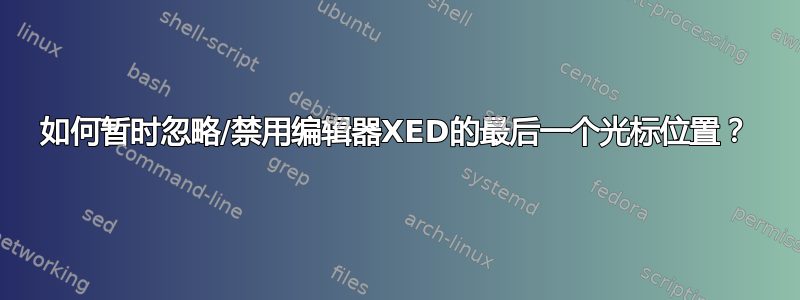
如何通过控制台忽略编辑器XED的最后一个光标位置?
众所周知,类似的事情可以通过以下方式实现:
XED,擦除搜索历史记录:
gsettings reset org.x.editor.state.history-entry history-search-for
XED,擦除替换历史记录:
gsettings reset org.x.editor.state.history-entry history-replace-with
具体化,避免误解:
我们正在为终端寻找的代码是忽略最后一个光标位置,但不是永久禁用它。
答案1
restore-cursor-position您可以禁用
gsettings set org.x.editor.preferences.editor restore-cursor-position false
这是永久的。如果您想要一个临时解决方案,您可以xed使用+1as 选项和有问题的文件名进行调用,例如
xed +1 infile
这将打开infile并将光标定位在文件的开头。
如果您想将它与桌面启动器一起使用,那么类似这样的事情应该可以工作:
Exec=xed +1 %u
好的,另一种方法是使用备用配置dconf文件。您将密钥设置为false,将配置文件保存到另一个目录,然后将密钥设置回true。当您想忽略光标位置时,您将加载保存的配置文件,否则您将xed正常运行。跑步
mkdir -p ~/.alt_xed/dconf/
gsettings reset org.x.editor.state.history-entry history-search-for
gsettings reset org.x.editor.state.history-entry history-replace-with
gsettings set org.x.editor.preferences.editor restore-cursor-position false
cp ~/.config/dconf/user ~/.alt_xed/dconf
gsettings set org.x.editor.preferences.editor restore-cursor-position true
如果您随后使用以下命令启动编辑器,它将打开任何/所有文件,并且光标位于文件的第一行:
XDG_CONFIG_HOME=~/.alt_xed xed


