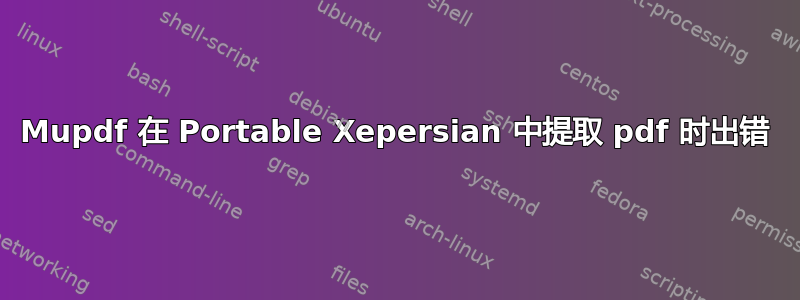
我正在尝试在便携式 Xepersian 中编译这个 Springer 论文模板。
%%%%%%%%%%%%%%%%%%%%%%% file template.tex %%%%%%%%%%%%%%%%%%%%%%%%%
%
% This is a general template file for the LaTeX package SVJour3
% for Springer journals. Springer Heidelberg 2010/09/16
%
% Copy it to a new file with a new name and use it as the basis
% for your article. Delete % signs as needed.
%
% This template includes a few options for different layouts and
% content for various journals. Please consult a previous issue of
% your journal as needed.
%
%%%%%%%%%%%%%%%%%%%%%%%%%%%%%%%%%%%%%%%%%%%%%%%%%%%%%%%%%%%%%%%%%%%
%
% First comes an example EPS file -- just ignore it and
% proceed on the \documentclass line
% your LaTeX will extract the file if required
\begin{filecontents*}{example.eps}
%!PS-Adobe-3.0 EPSF-3.0
%%BoundingBox: 19 19 221 221
%%CreationDate: Mon Sep 29 1997
%%Creator: programmed by hand (JK)
%%EndComments
gsave
newpath
20 20 moveto
20 220 lineto
220 220 lineto
220 20 lineto
closepath
2 setlinewidth
gsave
.4 setgray fill
grestore
stroke
grestore
\end{filecontents*}
%
\RequirePackage{fix-cm}
%
%\documentclass{svjour3} % onecolumn (standard format)
%\documentclass[smallcondensed]{svjour3} % onecolumn (ditto)
\documentclass[smallextended]{svjour3} % onecolumn (second format)
%\documentclass[twocolumn]{svjour3} % twocolumn
%
\smartqed % flush right qed marks, e.g. at end of proof
%
\usepackage{graphicx}
%
%\usepackage{mathptmx} % use Times fonts if available on your TeX system
%
% insert here the call for the packages your document requires
%\usepackage{latexsym}
% etc.
%
% please place your own definitions here and don't use \def but
% \newcommand{}{}
%
% Insert the name of "your journal" with
% \journalname{myjournal}
%
\begin{document}
\title{Insert your title here%\thanks{Grants or other notes
%about the article that should go on the front page should be
%placed here. General acknowledgments should be placed at the end of the article.}
}
\subtitle{Do you have a subtitle?\\ If so, write it here}
%\titlerunning{Short form of title} % if too long for running head
\author{First Author \and
Second Author %etc.
}
%\authorrunning{Short form of author list} % if too long for running head
\institute{F. Author \at
first address \\
Tel.: +123-45-678910\\
Fax: +123-45-678910\\
\email{[email protected]} % \\
% \emph{Present address:} of F. Author % if needed
\and
S. Author \at
second address
}
\date{Received: date / Accepted: date}
% The correct dates will be entered by the editor
\maketitle
\begin{abstract}
Insert your abstract here. Include keywords, PACS and mathematical
subject classification numbers as needed.
\keywords{First keyword \and Second keyword \and More}
% \PACS{PACS code1 \and PACS code2 \and more}
% \subclass{MSC code1 \and MSC code2 \and more}
\end{abstract}
\section{Introduction}
\label{intro}
Your text comes here. Separate text sections with
\section{Section title}
\label{sec:1}
Text with citations \cite{RefB} and \cite{RefJ}.
\subsection{Subsection title}
\label{sec:2}
as required. Don't forget to give each section
and subsection a unique label (see Sect.~\ref{sec:1}).
\paragraph{Paragraph headings} Use paragraph headings as needed.
\begin{equation}
a^2+b^2=c^2
\end{equation}
% For one-column wide figures use
\begin{figure}
% Use the relevant command to insert your figure file.
% For example, with the graphicx package use
\includegraphics{example.eps}
% figure caption is below the figure
\caption{Please write your figure caption here}
\label{fig:1} % Give a unique label
\end{figure}
%
% For two-column wide figures use
\begin{figure*}
% Use the relevant command to insert your figure file.
% For example, with the graphicx package use
\includegraphics[width=0.75\textwidth]{example.eps}
% figure caption is below the figure
\caption{Please write your figure caption here}
\label{fig:2} % Give a unique label
\end{figure*}
%
% For tables use
\begin{table}
% table caption is above the table
\caption{Please write your table caption here}
\label{tab:1} % Give a unique label
% For LaTeX tables use
\begin{tabular}{lll}
\hline\noalign{\smallskip}
first & second & third \\
\noalign{\smallskip}\hline\noalign{\smallskip}
number & number & number \\
number & number & number \\
\noalign{\smallskip}\hline
\end{tabular}
\end{table}
%\begin{acknowledgements}
%If you'd like to thank anyone, place your comments here
%and remove the percent signs.
%\end{acknowledgements}
% BibTeX users please use one of
%\bibliographystyle{spbasic} % basic style, author-year citations
%\bibliographystyle{spmpsci} % mathematics and physical sciences
%\bibliographystyle{spphys} % APS-like style for physics
%\bibliography{} % name your BibTeX data base
% Non-BibTeX users please use
\begin{thebibliography}{}
%
% and use \bibitem to create references. Consult the Instructions
% for authors for reference list style.
%
\bibitem{RefJ}
% Format for Journal Reference
Author, Article title, Journal, Volume, page numbers (year)
% Format for books
\bibitem{RefB}
Author, Book title, page numbers. Publisher, place (year)
% etc
\end{thebibliography}
\end{document}
% end of file template.tex
但这样做之后,它给了我以下错误,我真的不明白该怎么办:
+mupdf\fitz\stm_open.c:112: fz_openrfile(): syserr: 打开“C:\Users\A\Desktop\Test\Springer.pdf”: No0êf3Ðò7 | mupdf\mupdf\pdf_open.c:699: pdf_loadxref(): 无法打开文件:“C:\Users\A\Desktop\Test\Springer.pdPêf3ðò7 + mupdf\fitz\stm_open.c:112: fz_openrfile(): syserr: 打开“C:\Users\A\Desktop\Test\Springer.pdf”: Noàéf3ò7 | mupdf\mupdf\pdf_repair.c:165: pdf_repairxref(): 无法打开文件“C:\Users\A\Desktop\Test\Springer
请帮我。
答案1
您的编辑器在输入中插入了许多不可见的从左到右标记(U+200E)字符,这会使 LaTeX 感到困惑。
该编辑器很可能是为从右到左书写而设计的。
您可以通过添加以下行来解决问题
\catcode"E2=9 \catcode"80=9 \catcode"8E=9
在文件的最开始,但确保没有在开头插入 U+200E。
但是,最好的办法是从输入文件中删除所有这些字符。


