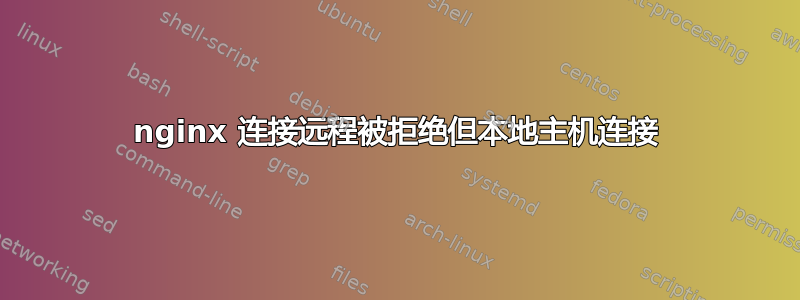
我的 Ubuntu Server 20.04 LTS 出现了一个奇怪的问题
背景简介:
我安装了 nginx,但在设置 letsencrypt 时遇到了很多麻烦。尝试这使用静态文件时,它不断显示连接被拒绝。我恢复了原始的 nginx 默认配置,从 localhost 我看到 HTML 页面内容“欢迎使用 NGINX”,但从多个外部来源,我不断收到连接被拒绝的信息。
配置 默认 NGINX 配置(直接复制+粘贴)
server {
listen 80 default_server;
listen [::]:80 default_server;
root /var/www/html;
index index.html index.htm index.nginx-debian.html;
server_name _;
try_files $uri $uri/ =404;
# proxy_pass http://localhost:8080;
# proxy_http_version 1.1;
# proxy_set_header Upgrade $http_upgrade;
# proxy_set_header Connection 'upgrade';
# proxy_set_header Host $host;
# proxy_cache_bypass $http_upgrade;
}
}
使用 curl,我尝试从远程站点连接到端口 80:
curl http://my-domain.com
回应
curl: (7) Failed to connect to my-domain.com port 80: Connection refused
其他信息:
已将活动 NGINX 配置添加到 sites-enabled 中
blms@my-domain:/etc/nginx/sites-enabled$ ls -la
total 8
drwxr-xr-x 2 root root 4096 Sep 28 03:57 .
drwxr-xr-x 8 root root 4096 Sep 28 03:29 ..
lrwxrwxrwx 1 root root 34 Sep 28 03:57 default -> /etc/nginx/sites-available/default
Nginx 服务状态:活跃(未报告错误)
blms@my-domain:~$ sudo systemctl status nginx
● nginx.service - A high performance web server and a reverse proxy server
Loaded: loaded (/lib/systemd/system/nginx.service; enabled; vendor preset: enabled)
Active: active (running) since Mon 2020-09-28 03:57:26 UTC; 6min ago
Docs: man:nginx(8)
Process: 2901 ExecStartPre=/usr/sbin/nginx -t -q -g daemon on; master_process on; (code=exited, status=0/SUCCESS)
Process: 2912 ExecStart=/usr/sbin/nginx -g daemon on; master_process on; (code=exited, status=0/SUCCESS)
Main PID: 2913 (nginx)
Tasks: 2 (limit: 1074)
Memory: 2.6M
CGroup: /system.slice/nginx.service
├─2913 nginx: master process /usr/sbin/nginx -g daemon on; master_process on;
└─2914 nginx: worker process
Sep 28 03:57:25 my-domain.com systemd[1]: Starting A high performance web server and a reverse proxy server...
Sep 28 03:57:26 my-domain.com systemd[1]: Started A high performance web server and a reverse proxy server.
确认 HTTP 服务器正在监听 80 端口:
blms@my-domain:~$ sudo ss -tlp | grep http
LISTEN 0 511 0.0.0.0:http 0.0.0.0:* users:(("nginx",pid=2914,fd=6),("nginx",pid=2913,fd=6))
LISTEN 0 511 [::]:http [::]:* users:(("nginx",pid=2914,fd=7),("nginx",pid=2913,fd=7))
iptables 允许所有连接
blms@my-domain:~$ sudo iptables -L -v
Chain INPUT (policy ACCEPT 2936 packets, 238K bytes)
pkts bytes target prot opt in out source destination
Chain FORWARD (policy ACCEPT 0 packets, 0 bytes)
pkts bytes target prot opt in out source destination
Chain OUTPUT (policy ACCEPT 2567 packets, 393K bytes)
pkts bytes target prot opt in out source destination
说实话,我很困惑。我也重启过,但无济于事。
有什么建议么?
更新
使用 IP 地址进行 curl
curl x.y.z.a:80
% Total % Received % Xferd Average Speed Time Time Time Current
Dload Upload Total Spent Left Speed
0 0 0 0 0 0 0 0 --:--:-- 0:00:03 --:--:-- 0
curl: (7) Failed to connect to x.y.z.a port 80: Connection refused
curl 本地主机在服务器本身上
curl localhost
<!DOCTYPE html>
<html>
<head>
<title>Welcome to nginx!</title>
<style>
body {
width: 35em;
margin: 0 auto;
font-family: Tahoma, Verdana, Arial, sans-serif;
}
</style>
</head>
<body>
<h1>Welcome to nginx!</h1>
<p>If you see this page, the nginx web server is successfully installed and
working. Further configuration is required.</p>
<p>For online documentation and support please refer to
<a href="http://nginx.org/">nginx.org</a>.<br/>
Commercial support is available at
<a href="http://nginx.com/">nginx.com</a>.</p>
<p><em>Thank you for using nginx.</em></p>
</body>
</html>
答案1
问题的根源在于我自己。
问题是我没有刷新我的 NAT 表。我使用 刷新了 NAT 表iptables -F -t nat。这立即解决了问题。
我在这里留下这个答案,希望它能够帮助别人。


