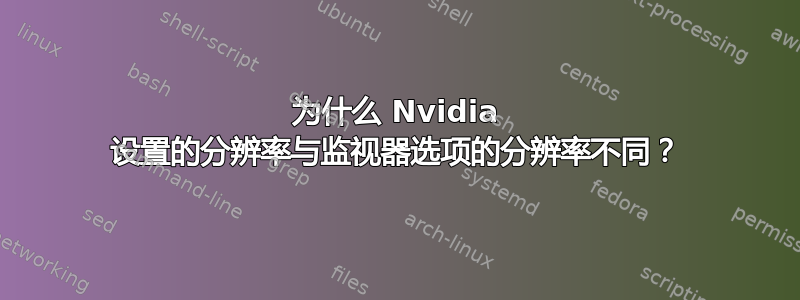
我检查了系统 -> 偏好设置 -> 监视器并且它的分辨率与系统 -> 管理 -> Nvidia X 服务器设置
我已经从附加驱动程序选项(jockey-gtk)版本 270.41.06 安装了专有的 Nvidia 驱动程序
现在我的问题是为什么会有差异以及我怎样才能(如果可能的话)使它们相同)
答案1
原因是 Monitors capplet 使用该XRandR协议进行多显示器和分辨率更改。专有 nvidia 驱动程序仅支持该协议的旧版本和限制版本,因此完全有可能存在这样的系统:Monitors capplet 从 nvidia 驱动程序获取的信息与 NVidia Settings(使用 nvidia 特定的协议与驱动程序通信)获取的信息不同。
这意味着有两种方法可以使显示的分辨率相同:
- 在 Monitors capplet 中添加代码,以便将 nvidia 特定的协议与 nvidia 驱动程序进行通信(如这个问题)
- 让 nvidia 在其驱动程序中实现更多现代
XRandR支持,这样 nvidia 驱动程序就可以以与所有其他驱动程序相同的方式显示相关信息。
两者都不太可能立即地对你没用,抱歉。现在只使用 nvidia-settings。
答案2
我建议使用一个名为 Disper 的工具:在启动板上分散
Disper 被开发用于在内部和外部屏幕之间切换,因为专有的 NVIDIA 驱动程序不支持 xrandr。(Xrandr 甚至无法检测到我的显示器)。
您还可以使用 disper 设置屏幕分辨率:希望这会有所帮助。
disper --help
Usage: disper [options] (-l|-s|-c|-e|-p|-i)
Options:
--version show program's version number and exit
-h, --help show this help message and exit
-v, --verbose show what's happening
-q, --quiet be quiet and only show errors
-r RESOLUTION, --resolution=RESOLUTION
set resolution, e.g. "800x600", or "auto" to detect
the display's preferred resolution, or "max" to use
the maximum resolution advertised. For extend it is
possible to enter a single resolution for all displays
or a comma-separated list of resolutions (one for each
display). Beware that many displays advertise
resolutions they can not fully show, so "max" is not
advised.
-d DISPLAYS, --displays=DISPLAYS
comma-separated list of displays to operate on, or
"auto" to detect; the first is the primary display.
-t DIRECTION, --direction=DIRECTION
where to extend displays: "left", "right", "top", or
"bottom"
--scaling=SCALING flat-panel scaling mode: "default", "native",
"scaled", "centered", or "aspect-scaled"
--plugins=PLUGINS comma-separated list of plugins to enable. Special
names: "user" for all user plugins in ~/.disper/hooks;
"all" for all plugins found; "none" for no plugins.
--cycle-stages=CYCLE_STAGES
colon-separated list command-line arguments to cycle
through
Actions:
Select exactly one of the following actions
-l, --list list the attached displays
-s, --single only enable the primary display
-S, --secondary only enable the secondary display
-c, --clone clone displays
-e, --extend extend displays
-p, --export export current settings to standard output
-i, --import import current settings from standard input
-C, --cycle cycle through the list of cycle stages


