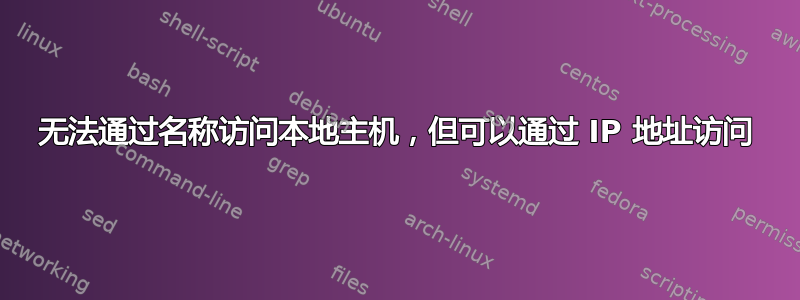
我是 Ubuntu 新手,也是网络方面的新手。我无法从新安装的 13.10(无 GUI)服务器按名称访问本地网络上的主机。它未配置为 DHCP 服务器。我使用 Netgear R6300v2 作为 DHCP 服务器。
我可以从 Winpro7 (192.163.1.3) 通过 SSH 会话按名称 (unix3) SSH 到服务器:我可以 ping 到 Google.com 我无法 ping 到 WinPro7 我可以 ping 到 192.168.1.3 (WinPro7) dhclient 正在运行 ifconfig 看起来不错?
以下是我尝试获取所有相关信息的 SSH 会话日志
=~=~=~=~=~=~=~=~=~=~=~= PuTTY log 2014.02.01 09:49:39 =~=~=~=~=~=~=~=~=~=~=~=
Using username "frank".
frank@unix3's password:
Welcome to Ubuntu 13.10 (GNU/Linux 3.11.0-15-generic i686)
* Documentation: https://help.ubuntu.com/
System information as of Sat Feb 1 09:51:41 EST 2014
System load: 0.04 Processes: 95
Usage of /: 1.4% of 120.70GB Users logged in: 1
Memory usage: 2% IP address for eth0: 192.168.1.22
Swap usage: 0%
Graph this data and manage this system at:
https://landscape.canonical.com/
Last login: Sat Feb 1 09:51:41 2014 from 192.168.1.3
frank@unix3:~$ ping google.com -c3
PING google.com (74.125.226.227) 56(84) bytes of data.
64 bytes from lga15s29-in-f3.1e100.net (74.125.226.227): icmp_seq=1 ttl=53 time=50.0 ms
64 bytes from lga15s29-in-f3.1e100.net (74.125.226.227): icmp_seq=2 ttl=53 time=36.5 ms
64 bytes from lga15s29-in-f3.1e100.net (74.125.226.227): icmp_seq=3 ttl=53 time=36.0 ms
--- google.com ping statistics ---
3 packets transmitted, 3 received, 0% packet loss, time 2009ms
rtt min/avg/max/mdev = 36.022/40.863/50.033/6.489 ms
frank@unix3:~$ ping WinPro7 -c3
ping: unknown host WinPro7
frank@unix3:~$ ping 192.168.1.3 -c3
PING 192.168.1.3 (192.168.1.3) 56(84) bytes of data.
64 bytes from 192.168.1.3: icmp_seq=1 ttl=128 time=0.918 ms
64 bytes from 192.168.1.3: icmp_seq=2 ttl=128 time=0.467 ms
64 bytes from 192.168.1.3: icmp_seq=3 ttl=128 time=0.422 ms
--- 192.168.1.3 ping statistics ---
3 packets transmitted, 3 received, 0% packet loss, time 2007ms
rtt min/avg/max/mdev = 0.422/0.602/0.918/0.224 ms
frank@unix3:~$ ifconfig /-a
eth0 Link encap:Ethernet HWaddr 00:15:5d:01:04:3d
inet addr:192.168.1.22 Bcast:192.168.1.255 Mask:255.255.255.0
inet6 addr: fe80::215:5dff:fe01:43d/64 Scope:Link
UP BROADCAST RUNNING MULTICAST MTU:1500 Metric:1
RX packets:4883 errors:0 dropped:0 overruns:0 frame:0
TX packets:1848 errors:0 dropped:0 overruns:0 carrier:0
collisions:0 txqueuelen:1000
RX bytes:802381 (802.3 KB) TX bytes:169483 (169.4 KB)
lo Link encap:Local Loopback
inet addr:127.0.0.1 Mask:255.0.0.0
inet6 addr: ::1/128 Scope:Host
UP LOOPBACK RUNNING MTU:65536 Metric:1
RX packets:24 errors:0 dropped:0 overruns:0 frame:0
TX packets:24 errors:0 dropped:0 overruns:0 carrier:0
collisions:0 txqueuelen:0
RX bytes:1664 (1.6 KB) TX bytes:1664 (1.6 KB)
frank@unix3:~$ cat /etc/resolv.conf
# Dynamic resolv.conf(5) file for glibc resolver(3) generated by resolvconf(8)
# DO NOT EDIT THIS FILE BY HAND -- YOUR CHANGES WILL BE OVERWRITTEN
nameserver 192.168.1.1
frank@unix3:~$ ps -ef | grep dhclient
root 762 1 0 09:26 ? 00:00:00 dhclient -1 -v -pf /run/dhclient.eth0.pid -lf /var/lib/dhcp/dhclient.eth0.leases eth0
frank 1581 1445 0 09:49 pts/0 00:00:00 grep --color=auto dhclient
frank@unix3:~$ cat /var/lib/dhcp/dhclient.eth0.leases
lease {
interface "eth0";
fixed-address 192.168.1.22;
option subnet-mask 255.255.255.0;
option routers 192.168.1.1;
option dhcp-lease-time 86400;
option dhcp-message-type 5;
option domain-name-servers 192.168.1.1;
option dhcp-server-identifier 192.168.1.1;
renew 5 2014/01/31 22:14:27;
rebind 5 2014/01/31 22:14:27;
expire 5 2014/01/31 22:14:27;
}
lease {
interface "eth0";
fixed-address 192.168.1.22;
option subnet-mask 255.255.255.0;
option routers 192.168.1.1;
option dhcp-lease-time 86400;
option dhcp-message-type 5;
option domain-name-servers 192.168.1.1;
option dhcp-server-identifier 192.168.1.1;
renew 0 2014/02/02 01:43:44;
rebind 0 2014/02/02 11:26:27;
expire 0 2014/02/02 14:26:27;
}
frank@unix3:~$ hostname
unix3
frank@unix3:~$ sudo ufw status
Status: inactive
frank@unix3:~$ sudo netstat -uap
Active Internet connections (servers and established)
Proto Recv-Q Send-Q Local Address Foreign Address State PID/Program name
udp 0 0 *:bootpc *:* 762/dhclient
udp 0 0 192.168.1.25:netbios-ns *:* 833/nmbd
udp 0 0 192.168.1.22:netbios-ns *:* 833/nmbd
udp 0 0 *:netbios-ns *:* 833/nmbd
udp 0 0 192.168.1.2:netbios-dgm *:* 833/nmbd
udp 0 0 192.168.1.2:netbios-dgm *:* 833/nmbd
udp 0 0 *:netbios-dgm *:* 833/nmbd
udp 0 0 *:28567 *:* 762/dhclient
udp6 0 0 [::]:32733 [::]:* 762/dhclient
frank@unix3:~$ exit
logout
任何帮助,将不胜感激
答案1
打开终端:
sudo -H gedit /etc/hosts
添加192.168.1.3 WinPro7
这样你的计算机就会知道这是该主机名的 IP
答案2
安装 Winbind
sudo apt-get install winbind将 WINS 添加到主机解析配置
sudo nano /etc/nsswitch.conf添加
wins到主机行,例如:hosts: files wins dns myhostname mdns4_minimal [NOTFOUND=return] mdns4
其他方式使用 Avahi
在 Ubuntu 机器上安装 Avahi DNS 配置工具
sudo apt-get install avahi-dnsconfd在 Windows 机器上安装 Apple Bonjour
http://support.apple.com/downloads/DL999/en_US/BonjourPSSetup.exe
现在检查ping WinPro7.local


