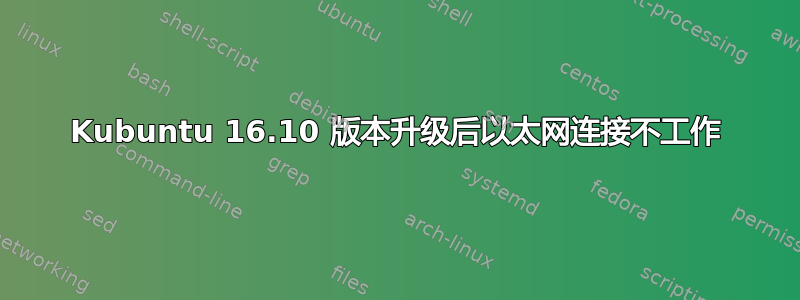
从 Kubuntu 16.04 LTS 升级到 16.10 后,有线连接不起作用。有线连接显示在网络管理器中,但无法选择相关的“连接”按钮。Wi-Fi 连接正常。
奇怪的是,在同一台 PC 上使用 Kubuntu 16.10 live USB 时,以太网连接可以立即被识别并正常工作。
以下是一些结果:
*-network
description: Wireless interface
product: Wireless 7260
vendor: Intel Corporation
physical id: 0
bus info: pci@0000:02:00.0
logical name: wlan0
version: 73
serial: a0:a8:cd:cc:e2:7d
width: 64 bits
clock: 33MHz
capabilities: pm msi pciexpress bus_master cap_list ethernet physical wireless
configuration: broadcast=yes driver=iwlwifi driverversion=4.8.0-37-generic firmware=17.352738.0 ip=192.168.178.32 latency=0 link=yes multic
ast=yes wireless=IEEE 802.11
resources: irq:93 memory:d0700000-d0701fff
*-network DISABLED
description: Ethernet interface
product: RTL8111/8168/8411 PCI Express Gigabit Ethernet Controller
vendor: Realtek Semiconductor Co., Ltd.
physical id: 0
bus info: pci@0000:03:00.0
logical name: eth0
version: 0c
serial: c0:3f:d5:6d:86:9e
size: 10Mbit/s
capacity: 1Gbit/s
width: 64 bits
clock: 33MHz
capabilities: pm msi pciexpress msix vpd bus_master cap_list ethernet physical tp mii 10bt 10bt-fd 100bt 100bt-fd 1000bt 1000bt-fd autonego
tiation
configuration: autonegotiation=on broadcast=yes driver=r8169 driverversion=2.3LK-NAPI duplex=full latency=0 link=no multicast=yes port=MII
speed=10Mbit/s
resources: irq:89 ioport:e000(size=256) memory:d0604000-d0604fff memory:d0600000-d0603fff
andrea@Sara-desktop:~$
[code]sudo ifconfig -a[/code]
eth0: flags=4098<BROADCAST,MULTICAST> mtu 1500
ether c0:3f:d5:6d:86:9e txqueuelen 1000 (Ethernet)
RX packets 0 bytes 0 (0.0 B)
RX errors 0 dropped 0 overruns 0 frame 0
TX packets 0 bytes 0 (0.0 B)
TX errors 0 dropped 0 overruns 0 carrier 0 collisions 0
lo: flags=73<UP,LOOPBACK,RUNNING> mtu 65536
inet 127.0.0.1 netmask 255.0.0.0
inet6 ::1 prefixlen 128 scopeid 0x10<host>
loop txqueuelen 1 (Loopback locale)
RX packets 2060 bytes 181968 (181.9 KB)
RX errors 0 dropped 0 overruns 0 frame 0
TX packets 2060 bytes 181968 (181.9 KB)
TX errors 0 dropped 0 overruns 0 carrier 0 collisions 0
wlan0: flags=4163<UP,BROADCAST,RUNNING,MULTICAST> mtu 1500
inet 192.168.178.32 netmask 255.255.255.0 broadcast 192.168.178.255
inet6 fe80::a2a8:cdff:fecc:e27d prefixlen 64 scopeid 0x20<link>
ether a0:a8:cd:cc:e2:7d txqueuelen 1000 (Ethernet)
RX packets 39431 bytes 53149953 (53.1 MB)
RX errors 0 dropped 0 overruns 0 frame 0
TX packets 11174 bytes 1144582 (1.1 MB)
TX errors 0 dropped 0 overruns 0 carrier 0 collisions 0
ifconfig -a
eth0: flags=4098<BROADCAST,MULTICAST> mtu 1500
ether c0:3f:d5:6d:86:9e txqueuelen 1000 (Ethernet)
RX packets 0 bytes 0 (0.0 B)
RX errors 0 dropped 0 overruns 0 frame 0
TX packets 0 bytes 0 (0.0 B)
TX errors 0 dropped 0 overruns 0 carrier 0 collisions 0
lo: flags=73<UP,LOOPBACK,RUNNING> mtu 65536
inet 127.0.0.1 netmask 255.0.0.0
inet6 ::1 prefixlen 128 scopeid 0x10<host>
loop txqueuelen 1 (Loopback locale)
RX packets 43498 bytes 2940360 (2.9 MB)
RX errors 0 dropped 0 overruns 0 frame 0
TX packets 43498 bytes 2940360 (2.9 MB)
TX errors 0 dropped 0 overruns 0 carrier 0 collisions 0
wlan0: flags=4098<BROADCAST,MULTICAST> mtu 1500
ether a0:a8:cd:cc:e2:7d txqueuelen 1000 (Ethernet)
RX packets 0 bytes 0 (0.0 B)
RX errors 0 dropped 0 overruns 0 frame 0
TX packets 0 bytes 0 (0.0 B)
TX errors 0 dropped 0 overruns 0 carrier 0 collisions 0
根据一些建议,我加载了驱动程序 r8168 而不是 r8169,但没有成功。PC 是 NUC DN2820FYK。
在此先感谢您的帮助。
这是建议命令的结果:
dmesg | grep r8168
[ 1.614987] r8168: loading out-of-tree module taints kernel.
[ 1.615409] r8168: module verification failed: signature and/or required key missing - tainting kernel
[ 1.615988] r8168 Gigabit Ethernet driver 8.042.00-NAPI loaded
[ 1.637921] r8168: This product is covered by one or more of the following patents: US6,570,884, US6,115,776, and US6,327,625.
[ 1.637930] r8168 Copyright (C) 2016 Realtek NIC software team <[email protected]>
[ 1.722440] r8168 0000:03:00.0 enp3s0: renamed from eth0
答案1
您需要使用r8168-dkms驱动程序,并secure boot在 BIOS 中禁用它。
您还需要确保使用良好的以太网电缆和交换机/集线器(如果您使用的话)。
答案2
升级到 Ubuntu 17.04 并阅读此帖子后,我能够修复我的以太网(eth0)连接。
在文件中:/usr/lib/NetworkManager/conf.d/10-globally-managed-devices.conf
我在行尾添加了“,except:type:eth0”(不带引号)。(您会注意到它还显示 except:type:wifi 和 except:type:wwan)
最后,我使用 sudo touch /etc/NetworkManager/conf.d/10-globally-managed-devices.conf 创建了文件 /etc/NetworkManager/conf.d/10-globally-managed-devices.conf
我忘了如何重启服务,所以我改用了重启。以太网已修复。
希望这可以帮助。


