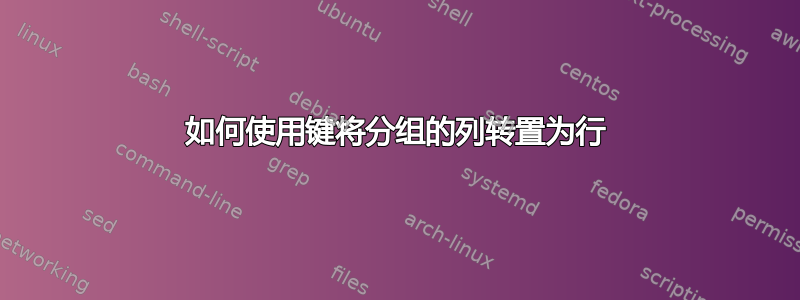
我希望将列中的数据组转置为行,同时保留唯一的键。
我的意思是:
当前数据(以下为 CSV)
如果有帮助的话,最多(但不一定)有 25tags个filename。
任何帮助都将不胜感激。谢谢!
当前数据的 CSV:
filename,tag1,confidence1,tag2,confidence2,tag3,confidence3
filename1,water,0.760709643,green,0.733112454,nature,0.721782982
filename2,interior,0.787028313,room,0.752214372,architecture,0.72691071
答案1
您可以使用 Excel 2010 及更高版本中的 Power Query 执行此操作
- 开始于
Data => Get&Transform => from Text/CSV - 选择文件后,
Transform在打开的窗口中选择。 - 去
Home => Advanced Editor - 记下第 3 行的正确文件名
- 将现有代码替换为下面的 M 代码
- 将第 3 行的文件名替换为你自己的文件名
- 检查窗口中的每个步骤
Applied Steps和注释以了解其工作原理。
M 代码
let
//read in the CSV file
Source = Csv.Document(File.Contents("C:\Users\ron\Desktop\NewFile.csv"),[Delimiter=",", Columns=7, Encoding=1252, QuoteStyle=QuoteStyle.None]),
#"Promoted Headers" = Table.PromoteHeaders(Source, [PromoteAllScalars=true]),
//unpivot to reduce to three columns -- filename, attribute and Value
#"Unpivoted Other Columns" = Table.UnpivotOtherColumns(#"Promoted Headers", {"filename"}, "Attribute", "Value"),
//Split off the number from the end of each tag/column
//That number, in a column by itself, builds a relationship with the filename
#"Split Column by Character Transition" = Table.SplitColumn(#"Unpivoted Other Columns",
"Attribute", Splitter.SplitTextByCharacterTransition((c) => not List.Contains({"0".."9"}, c), {"0".."9"}), {"Attribute.1", "Attribute.2"}),
//Group by Filename
#"Grouped Rows" = Table.Group(#"Split Column by Character Transition", {"filename"}, {{"Grouped", each _, type table [filename=nullable text, Attribute.1=nullable text, Value=any, #"Integer-Division"=number]}}),
//Pivot each grouped table
#"Added Custom" = Table.AddColumn(#"Grouped Rows", "Custom", each Table.Pivot([Grouped],
List.Distinct(Table.Column([Grouped],"Attribute.1")),
"Attribute.1", "Value")),
//Remove unneeded columns
#"Removed Columns1" = Table.RemoveColumns(#"Added Custom",{"filename", "Grouped"}),
//Expand the table, then set the correct data types
#"Expanded Custom" = Table.ExpandTableColumn(#"Removed Columns1", "Custom", {"filename", "tag", "confidence"}, {"filename", "tag", "confidence"}),
#"Changed Type" = Table.TransformColumnTypes(#"Expanded Custom",{{"filename", type text}, {"tag", type text}, {"confidence", type number}})
in
#"Changed Type"



