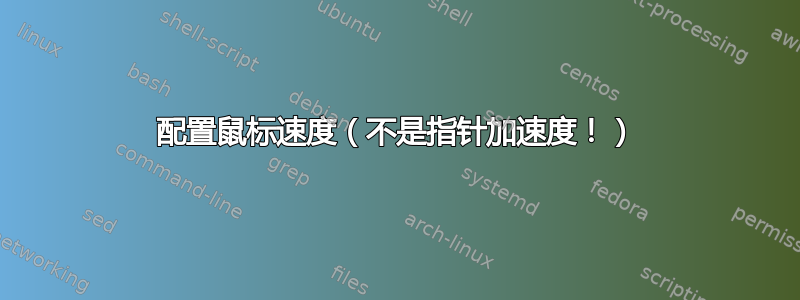
有没有办法提高 KDE4 中的鼠标速度?我不需要任何指针加速,我只想改变鼠标速度。
编辑:不幸的是,编辑 xorg.conf 对我来说不是一个选择,因为我希望用户能够自己配置鼠标速度,而公司政策不允许用户更改 xorg.conf。
答案1
KDE 尚未将其内置到其控制中心,但您可以从命令行使用 xinput。首先,运行xinput list以查找鼠标的设备编号:
$ xinput list
⎡ Virtual core pointer id=2 [master pointer (3)]
⎜ ↳ Virtual core XTEST pointer id=4 [slave pointer (2)]
⎜ ↳ SynPS/2 Synaptics TouchPad id=10 [slave pointer (2)]
⎣ Virtual core keyboard id=3 [master keyboard (2)]
↳ Virtual core XTEST keyboard id=5 [slave keyboard (3)]
↳ AT Translated Set 2 keyboard id=9 [slave keyboard (3)]
在我的笔记本电脑上,我想要的设备 ID 是 10(SynPS/2 Synaptics TouchPad)。在您的系统上,您必须确定哪个设备是正确的。接下来,运行xinput list-props <your device id>以查看该设备的当前设置:
$ xinput list-props 10
Device 'SynPS/2 Synaptics TouchPad':
Device Enabled (144): 1
Device Accel Profile (266): 1
Device Accel Constant Deceleration (267): 2.500000
Device Accel Adaptive Deceleration (268): 1.000000
Device Accel Velocity Scaling (269): 12.500000
[ many more settings omitted ]
您感兴趣的属性是“设备加速度恒定减速度 (267)”。要减慢鼠标速度,必须通过运行以下命令来增加该值xinput set-prop <your device id> <property id> <value>:
$ xinput set-prop 10 267 5.0
在此示例中,值从 2.5 增加到 5.0,鼠标以半速移动。
答案2
只需强制指针跳过像素,方法如下:
首先列出输入设备:
$ xinput list
⎡ Virtual core pointer id=2 [master pointer (3)]
⎜ ↳ Virtual core XTEST pointer id=4 [slave pointer (2)]
⎜ ↳ PixArt USB Optical Mouse id=10 [slave pointer (2)]
⎜ ↳ ETPS/2 Elantech Touchpad id=15 [slave pointer (2)]
⎣ Virtual core keyboard id=3 [master keyboard (2)]
↳ Virtual core XTEST keyboard id=5 [slave keyboard (3)]
↳ Power Button id=6 [slave keyboard (3)]
↳ Video Bus id=7 [slave keyboard (3)]
↳ Sleep Button id=8 [slave keyboard (3)]
↳ USB2.0 UVC 2M WebCam id=9 [slave keyboard (3)]
↳ Asus Laptop extra buttons id=13 [slave keyboard (3)]
↳ AT Translated Set 2 keyboard id=14 [slave keyboard (3)]
↳ USB Keyboard id=11 [slave keyboard (3)]
↳ USB Keyboard id=12 [slave keyboard (3)]
在示例中,我们看到鼠标是PixArt USB Optical Mouse。接下来列出其属性:
$ xinput list-props "PixArt USB Optical Mouse"
Device 'PixArt USB Optical Mouse':
Device Enabled (140): 1
Coordinate Transformation Matrix (142): 1.000000, 0.000000, 0.000000, 0.000000, 1.000000, 0.000000, 0.000000, 0.000000, 1.000000
Device Accel Profile (265): 0
Device Accel Constant Deceleration (266): 1.000000
Device Accel Adaptive Deceleration (267): 1.000000
Device Accel Velocity Scaling (268): 10.000000
Device Product ID (260): 2362, 9488
Device Node (261): "/dev/input/event5"
Evdev Axis Inversion (269): 0, 0
Evdev Axes Swap (271): 0
Axis Labels (272): "Rel X" (150), "Rel Y" (151), "Rel Vert Wheel" (264)
Button Labels (273): "Button Left" (143), "Button Middle" (144), "Button Right" (145), "Button Wheel Up" (146), "Button Wheel Down" (147), "Button Horiz Wheel Left" (148), "Button Horiz Wheel Right" (149)
Evdev Middle Button Emulation (274): 0
Evdev Middle Button Timeout (275): 50
Evdev Third Button Emulation (276): 0
Evdev Third Button Emulation Timeout (277): 1000
Evdev Third Button Emulation Button (278): 3
Evdev Third Button Emulation Threshold (279): 20
Evdev Wheel Emulation (280): 0
Evdev Wheel Emulation Axes (281): 0, 0, 4, 5
Evdev Wheel Emulation Inertia (282): 10
Evdev Wheel Emulation Timeout (283): 200
Evdev Wheel Emulation Button (284): 4
Evdev Drag Lock Buttons (285): 0
通过改变“坐标变换矩阵”属性,我们可以提高指针速度。文档说它用于计算指针移动. 引述:
默认情况下,X 中每个输入设备的 CTM 都是单位矩阵。例如,假设您在屏幕上的 (400, 197) 点触摸触摸屏:
⎡ 1 0 0 ⎤ ⎡ 400 ⎤ ⎡ 400 ⎤ ⎜ 0 1 0 ⎥ · ⎜ 197 ⎥ = ⎜ 197 ⎥ ⎣ 0 0 1 ⎦ ⎣ 1 ⎦ ⎣ 1 ⎦在计算的第二个矩阵中输入设备事件的X和Y坐标。计算的结果就是事件的X和Y坐标映射到屏幕上的位置。如图所示,单位矩阵将设备坐标映射到屏幕坐标,没有任何变化。
因此,我们希望增加X和是值,其余保持不变。我的 PC 上的一个示例:
$ xinput set-prop "PixArt USB Optical Mouse" "Coordinate Transformation Matrix" 2.4 0 0 0 2.4 0 0 0 1
尝试一下,直到您对速度满意为止。
这些更改仅适用于当前会话,因此,一旦您选择了合适的灵敏度,您可以通过将其添加到xorg.conf (或创建类似的文件/etc/X11/xorg.conf.d/40-mouse-sensitivity.conf):
Section "InputClass"
Identifier "PixArt USB Optical Mouse"
MatchIsPointer "Yes"
Option "TransformationMatrix" "2.4 0 0 0 2.4 0 0 0 1"
EndSection
感谢 Xorg 邮件列表的 Simon Thum 提供有关矩阵的提示。
更新型多巴胺:请注意,在 Wine 中运行的一些 Windows 游戏可能会开始出现奇怪的指针行为(例如,据指出,无论您如何移动鼠标,反恐精英 1.6 中的十字准线都会向下移动,直到盯着地板),在这种情况下只需重置X和是CTM 的回报1在运行游戏之前。
答案3
Linux(Xorg)中鼠标设置的术语与 Windows 世界中略有不同。
有三个重要的设置:
threshold- 加速的触发器acceleration- 达到阈值后的速度resolution- 速度”
这些设置与桌面环境无关。它们是纯 X 设置。因此这始终有效。另请参阅鼠标部分xset以真正独立的方式更改这些设置。
Unity 设置管理器似乎将 重命名threshold为 敏感度。但由于您谈论的是 KDE,所以这应该无关紧要。
用户只能更改threshold和。是在中进行的设置。但通常,前两个设置对于大多数用户来说已经足够了。accelerationresolutionxorg.conf
Linux评论有一个解释这些价值观。
基本来说:鼠标以基本速度移动(可使用 修改resolution)。如果鼠标移动n像素(n = threshold),则基本速度乘以acceleration。例如,如果您想完全禁用加速,可以将阈值设置为0。换句话说:如果鼠标0在短时间内移动像素,我将使用base-speed * acceleration。因此,阈值 可0为您提供恒定的鼠标速度。
因此,这两个值给你一个非常对速度进行细粒度的控制。
答案4
根据以上帖子所说的内容,我找到了解决方法。
事实是,鼠标以基本速度的恒定倍数移动,其中倍数由“加速度”参数设置。
但是,仅当鼠标移动速度超过“灵敏度”参数指定的“阈值”速度时,才会应用此乘数。
这会产生一种尴尬的“加速”感觉,如果你开始快速移动鼠标,当鼠标超过阈值速度时,它就会开始不受控制地跳动。
因此,您可以将“敏感度”设置为 0,从而使阈值为 0。这样做的目的是让您的加速度始终应用于鼠标速度。
那么你的鼠标速度只是“加速度”参数的倍数,由于它是线性乘法,因此你应该有一个与加速度参数成比例的恒定速度。没有加速和跳跃的感觉。
简而言之:将灵敏度设置为 0。将参数“加速度”调整为“速度”


